Glympse Private Groups are a feature of the Glympse app that creates a private, invite-only Group. Members of a Group can share their location and request the location (within the group) of other members. Any member of the group can see the location of everyone that is actively sharing within the group.
Members of Glympse Private Groups are required to have a Glympse account. Glympse Private Groups can only be viewed on mobile devices, but as a privacy measure, they cannot be seen in a web browser.
To create a new Glympse Private Group, follow these steps:
1. Open the Glympse app
2. Click on the “G” at the bottom of the Glympse app
3. Click on “Create a Private Group”
4. Start adding in the contacts/names of those you wish to add to your Glympse Private Group.
5. Choose a name for your Glympse Private Group when prompted and hit “Save”.
6. Invite those you have chosen to your Glympse Private Tag (with or without sharing your location at this time. If you choose to share your location at this time, you will be prompted to set the amount of time you would like to share your location with the group (5 minutes to 12 hours). Once you select the time you want, push “Send”.
7. Glympse will automatically send those in your group a text to join your Glympse Private Tag.
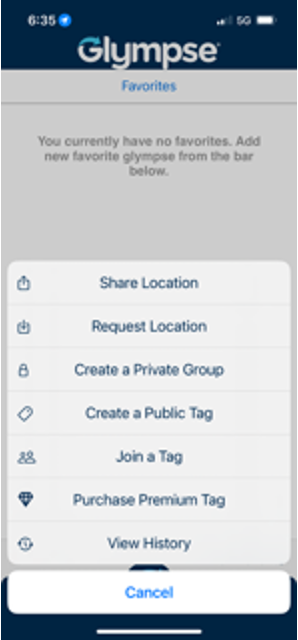
Glympse Private Groups are perfect for sharing with family, carpooling, teams, or a group of friends. The Group is private and not accessible by others, unless they are signed in to Glympse, and have received an invite from an existing member. Unlike the Glympse Public Tags feature (which is a public group that anyone can join), Private Groups give members control over who can join the group, view other group member locations, share their location with the group, or request the location of other group members.
